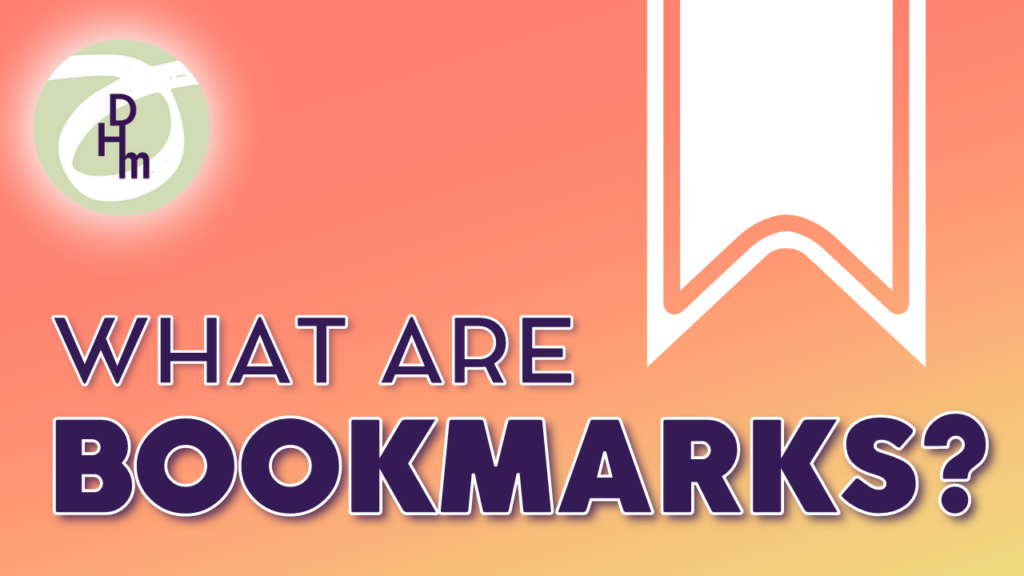When you have a website you return to often, it is a great idea to make it one of your favorites, also known as a bookmark. A bookmark is a saved pointer to go back to that entire website again. The following tips are for using a Chrome browser. There are two main ways to save websites in a Chrome browser. To create a shortcut:
- Open a Chrome browser.
- When you open a browser, it will show a new tab page. You can add a shortcut to your favorite websites by clicking the + shortcut button. Other websites might show up automatically because they were recently visited.
Important: Bookmarks are a little different than shortcuts. To create a bookmark:
- Your bookmarks (favorites) will display beneath the address bar of your browser.Note: If you don’t see your bookmarks there, go to the top menu, click “View” (on a Mac), and make sure there’s a checkmark beside “Always show bookmarks.” On a PC you can click the three dots next to the address bar, click Bookmarks in the dropdown menu. and then click “show bookmarks bar.
- To make a new bookmark: Click the transparent star on the right side of the address bar. Choose “Bookmarks Bar” in the drop-down menu. This works for both Macs and PCs. The star will turn blue, indicating that the link is now bookmarked.
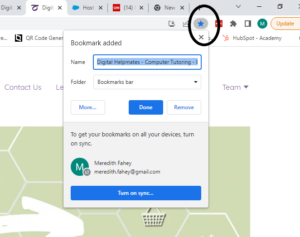 Bonus Tip: When you are visiting a specific page on a website that you would like to return to (such as an article or a recipe), you can click on the “Reading List” tab on the right side of the top of your browser and save the page there. (It might also look like a little book with one page black and one page white.When you add a page to your reading list it will save it and it will also be available for offline viewing, when you are not connected to the internet.
Bonus Tip: When you are visiting a specific page on a website that you would like to return to (such as an article or a recipe), you can click on the “Reading List” tab on the right side of the top of your browser and save the page there. (It might also look like a little book with one page black and one page white.When you add a page to your reading list it will save it and it will also be available for offline viewing, when you are not connected to the internet. 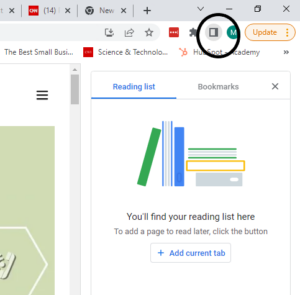
Want to learn more about helpful features in your browser? Check out this post on Browser Tabs.
Want help making this change to your system? Digital Helpmates offers one-on-one tech tutoring to home and business users at affordable prices. Find out more about our dedicated tech tutoring and Jumpstart Office Teams at https://digitalhelpmates.com.